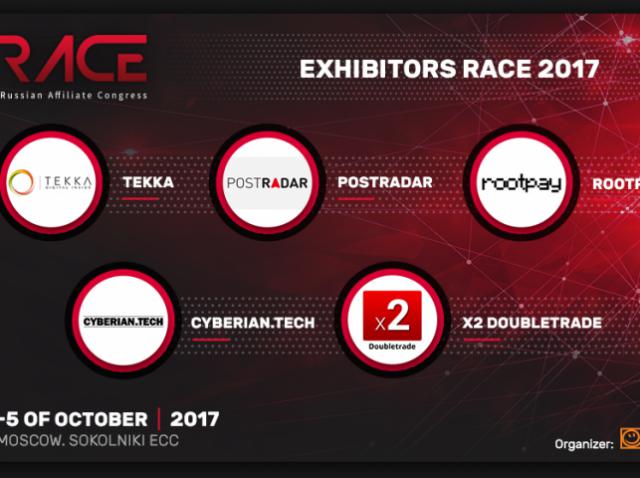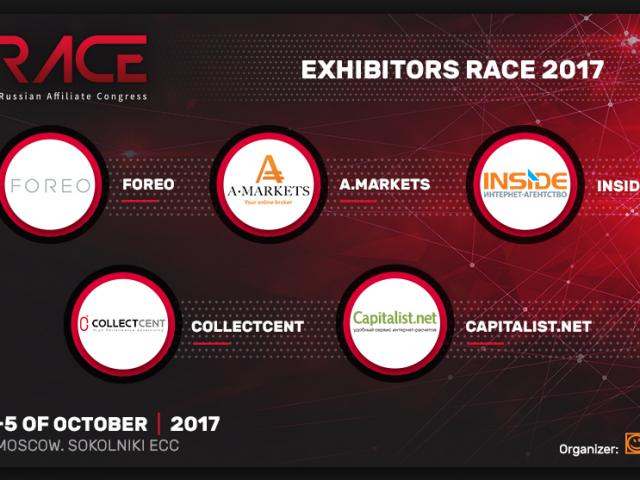Retargeting using Vkontakte pixel. Detailed instruction
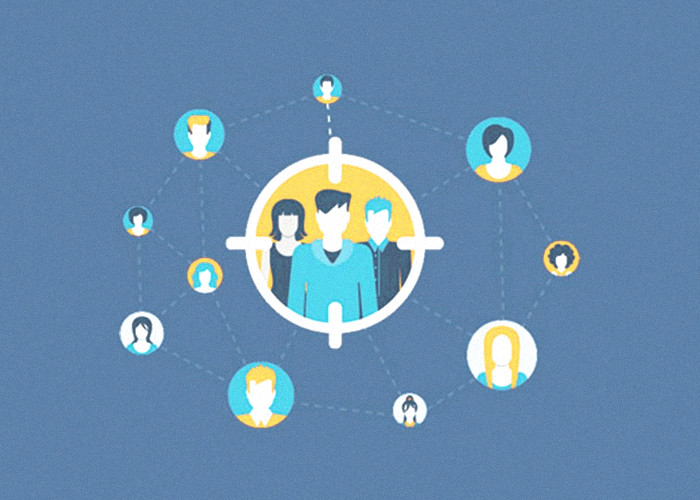
Vkontakte pixel allows creating audiences from your website visitors in order to set up ad placement. It also allows excluding from the advertising list those users who have fulfilled specific target actions, for example, completed a purchase. Below, you will find a detailed instruction on ways of installing it on the website and using it.
How to get a pixel code?
Go to the VK advertising panel. Find the “Targeted ads” section there.
Click on “Open advertising panel” – “Retargeting”.
On the opened page press the buttons “Pixels” – “Create pixel”. Fill out the form that opens up (the domain must be written without https://) and press “Create”.
Vkontakte will generate a pixel code – you have to add it onto your website.
How to add a pixel onto the website
Way №1. Pixel code must be inserted between <head> and </head> tags of the website code. This action should be repeated for all website pages, for the pixel to fulfill its functions to the full.
Way №2. Use the Google Tag Manager – a free and convenient tool. Enter your account and in the left column choose “Tags” – “Create”.
Click on “Tag configuration” – “User HTML”. In the opened field enter the pixel code and open the “Advanced settings” below.
We are interested in the “Tag activation settings”: choose the parameter “Once per page”. Afterwards click on “Triggers” – “All pages”. Save the tag (you can give it a name for convenience). Now you can press “Publish”.
Whatever way you choose, the performance of pixel can be checked via VK panel – you will see its status there.
How to create audiences with the help of VK pixel
Example №1. Working with landing
You can create two audience groups: the first one – those users who just visited your website, and the second – those who fulfilled specific useful actions. Set up the advertising only for the first category of visitors.
Example №2. Working with an Internet store
Let us suppose that you have an Internet store that sells household appliances. Create audience groups based on those sections that were visited by users. For example:
- Visitors – microwave ovens
- Visitors – TV sets
- Users that completed a purchase
Let’s set up the advertising. In “Retargeting” section open the “Audiences” tab – “Create audience”. In the Source choose “Get with pixel” and determine the rules for adding people to your audience. If you choose the rule “Users visited certain pages”, specify a full address (URL matches) or a part of it (URL contains).
You can also determine the time period within which a user will stay in the audience group.
Please pay attention that you will be able to start advertising only after your audience group gets at least 100 users.
You can similarly define the group, which you would like to exclude from advertising, for example users that subscribed for a newsletter or purchased a product. They can be redirected to the thank you page. Its URL address can be specified as an exclusive factor in advertising campaign settings.